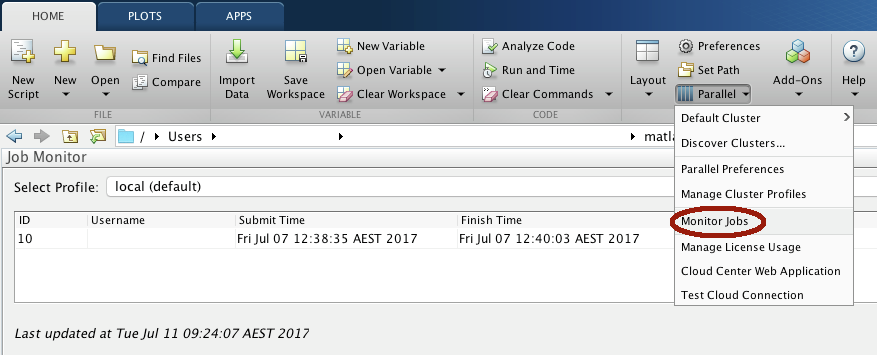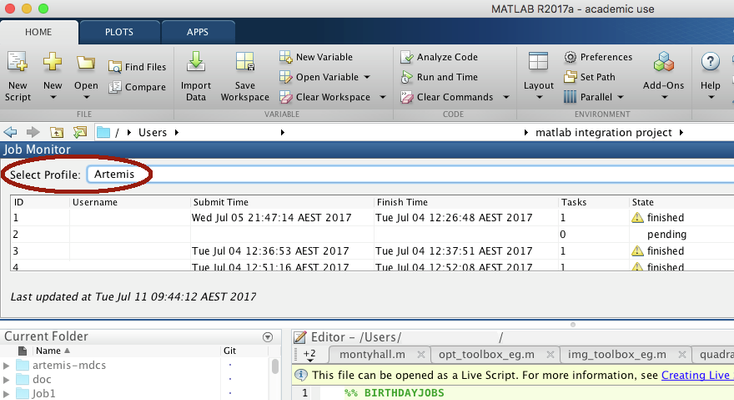Attention: Confluence is not suitable for the storage of highly confidential data. Please ensure that any data classified as Highly Protected is stored using a more secure platform.
If you have any questions, please refer to the University's data classification guide or contact ict.askcyber@sydney.edu.au
Monitoring jobs
Jobs submitted to Artemis from Matlab can be monitored using the Job Monitor in Matlab. To open the Job Monitor, click the Home tab, click the Parallel button, then click Monitor Jobs.
The Job Monitor window should open inside Matlab. Next, select the Artemis profile in the Select profile tab:
You will need to enter your Unikey credentials again:
- Enter your UniKey into the first pop-up box.
- Select No to the second pop-up box asking for an identity file.
- If a third pop-up box appears, enter your password.
If you successfully authenticated, you will see a list of jobs that are either queued, running or finished.
To interact with the jobs, you can right-click them and select one of:
- Cancel: terminates the job or removes it from the queue.
- Delete: terminates the job, removes it from the queue and deletes it from the Job Monitor. Any data associated with the job will still remain on Artemis.
- Show details/errors/warnings: Shows details/errors/warnings for the job.
- Fetch outputs or load variables: Downloads all data stored in Matlab variables for that job and loads them into your local workspace.
Due to the nature of Artemis’s job scheduling cycle, it may take up to 5 minutes to perform cancel job or delete job operations.