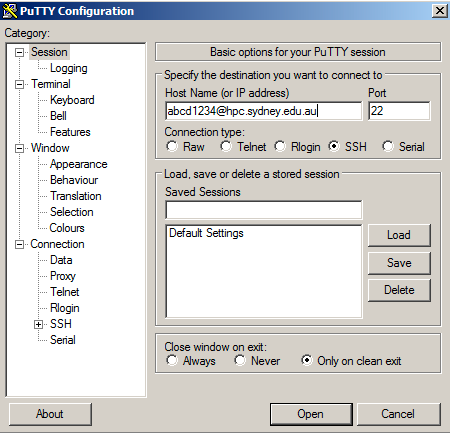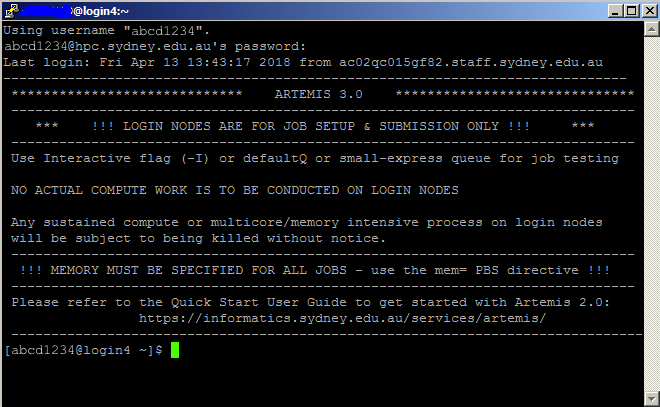Training
If you are having trouble getting started, don't be discouraged! We acknowledge Artemis has a learning curve. However, we run regular training sessions to help you learn to use Artemis.
The best way to get started with Artemis is to attend an Introduction to Unix training course, then attend an Introduction to Artemis HPC training course. Over two days, you will learn how to use the Linux command line and how to submit jobs to Artemis. No prior knowledge is necessary to attend the Introduction to Unix course, and the only assumed knowledge for the Introduction to Artemis HPC course is what you learned in the Introduction to Unix course. Both courses are offered at no cost to University researchers.
The vast majority of Artemis users begin with little to no previous Linux/Unix computing background, so don't be afraid to attend a training course because believe you aren't good enough with computers!
Contact sih.training@sydney.edu.au for more information on any training courses offered.
Online Linux Command Line Tutorials
If you prefer to learn Linux command line on your own rather than attend an Introduction to Unix training session, then we recommend working through this Software Carpentry unix course.
Access
Artemis access is available to all researchers at The University of Sydney with a valid UniKey. Get an Artemis account by creating a project with Artemis HPC access in Researcher Dashboard (DashR). Alternatively, if you are a member of a research group that already has Artemis HPC access, ask your Lead Investigator to add you to one of their projects with Artemis HPC access via DashR.
Artemis is accessible via SSH using your UniKey and password using the hostname hpc.sydney.edu.au. Throughout the guide, we use the example UniKey abcd1234. Remember to replace abcd1234 with your UniKey wherever needed.
If you need a UniKey, call the Services team on +61 2 9351 2000 and select 2 for ICT.
On-campus access
For Windows-based access you can use an SSH client like PuTTY. Download and install PuTTY, then in the Host Name (or IP Address) field, type (remember to replace abcd1234 with your own UniKey):
abcd1234@hpc.sydney.edu.au
then click "Open". Click "Yes" if a security alert appears. Type your UniKey password when prompted for a password. If successful, you will have successfully logged into an Artemis login node via SSH.
On Linux or MacOS you can use the SSH command in the built-in terminal app. Start the Terminal app, then type the following command to log in:
ssh abcd1234@hpc.sydney.edu.au
Off-campus access
The recommended way of accessing Artemis from off-campus is by first connecting to the University VPN, then connecting to Artemis via SSH.
If you cannot use the VPN, you may instead connect via jump.research.sydney.edu.au (an intermediate host). First connect using an SSH client
ssh abcd1234@jump.research.sydney.edu.au
After logging in, connect to Artemis by typing the following into your session:
ssh abcd1234@hpc.sydney.edu.au
If you wish to connect from jump.research.sydney.edu.au to Artemis without typing a password, set up passwordless SSH using SSH key pairs. First, login to jump.research.sydney.edu.au and type:
ssh-keygen
and accept all defaults. Then type:
ssh-copy-id abcd1234@hpc.sydney.edu.au
If successful, you will be able to log into Artemis from jump.research.sydney.edu.au without a password by typing:
ssh abcd1234@hpc.sydney.edu.au
For security reasons, SSH key pairs cannot be used between your computer and jump.research.sydney.edu.au.
Project
You need to know your short project name, as specified in your Artemis HPC project in the Researcher Dashboard. The names of your Artemis /project and /scratch directories and your Artemis jobs use your short project name.
There are two styles of project name you can use:
RDS-FAC-Project-RW(long project name)Project(short project name)
Your full project name has the form RDS-FAC-Project-RW, where FAC is your faculty code and Project is your short project name as specified in the your Artemis HPC project in DashR. If you have access to Artemis, but don’t know your project name, ask your Lead Investigator or refer to your Artemis HPC project in DashR.
Throughout this guide, we will use the project PANDORA in the examples provided. Remember to replace PANDORA with your short project name in all examples.
Available Software
There are many pre-installed programs on Artemis, including various compilers, scripting languages (for example, Python, Perl and R), libraries and other specialised software. For help using installed software on Artemis, see the Software section of this guide. For a list of all installed software (updated monthly), see the Artemis Software List.
Opening programs with a graphical user interface (GUI)
There are two ways of opening programs with GUIs on Artemis. One is by connecting to a graphical login node using NoMachine. The other is using X11 forwarding. If you're new to Artemis and HPC environments, we recommend using the graphical login node. If you're comfortable with Linux and X11 forwarding, then we encourage you to use this method instead.
Text Editors
You can edit text files on Artemis using text editors such as Nano, gedit, Vim or Emacs. If you are using the graphical login node or X11 forwarding, you can use gedit to edit text files. Otherwise, you can try using nano. If you find yourself editing text files frequently on Artemis and want to invest time to learn a more powerful text editor, then it is worth using either emacs or vim.
Artemis News
Artemis.users mailing list
Important information about the Artemis HPC service is sent via the Artemis Users mailing list. When you obtain an Artemis account, you are automatically subscribed to this mailing list using your official University email address.
If you aren't receiving emails from the Artemis users mailing list, it may be sent to your spam folder, or there may have been an issue subscribing you to the mailing list. If you believe you aren't receiving emails from the mailing list, submit a High Performance Computing request via the Services Portal portal. Select Technology → Research Services → HPC - High Performance Computing request after signing in and ask to be subscribed.
Yammer
Information about the Artemis service is also posted on the Artemis HPC users Yammer group. You need a @sydney.edu.au email address to follow this Yammer group. Anyone with a @sydney.edu.au email address is welcome to follow and post to this group about anything of general interest to the Artemis HPC community. If you have specific support request, we recommend submitting an High Performance Computing request via the Services Portal instead. Select Technology → Research Services → HPC - High Performance Computing request after signing in.
Support
For Artemis HPC assistance, submit a High Performance Computing request via the Services Portal portal. Select Technology → Research Services → HPC - High Performance Computing request after signing in. Your ticket will be directly assigned to a team of HPC experts.