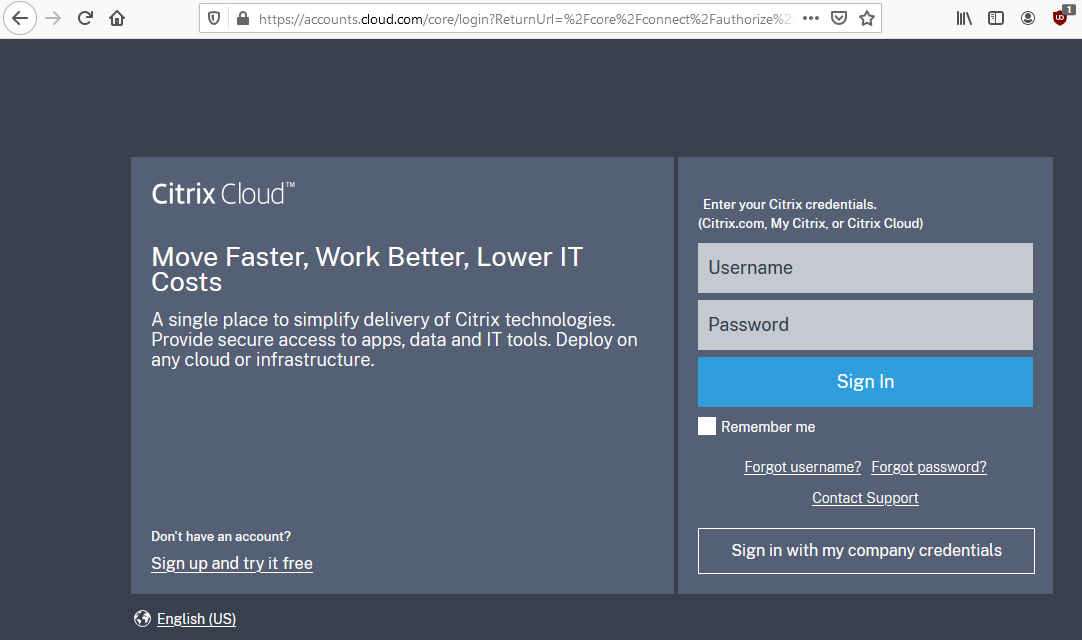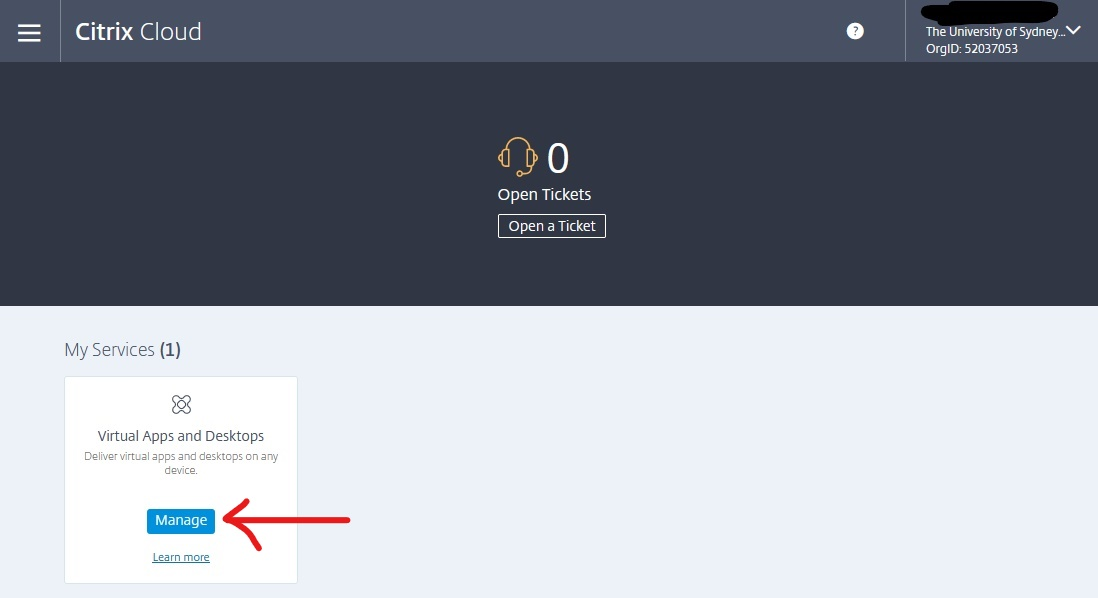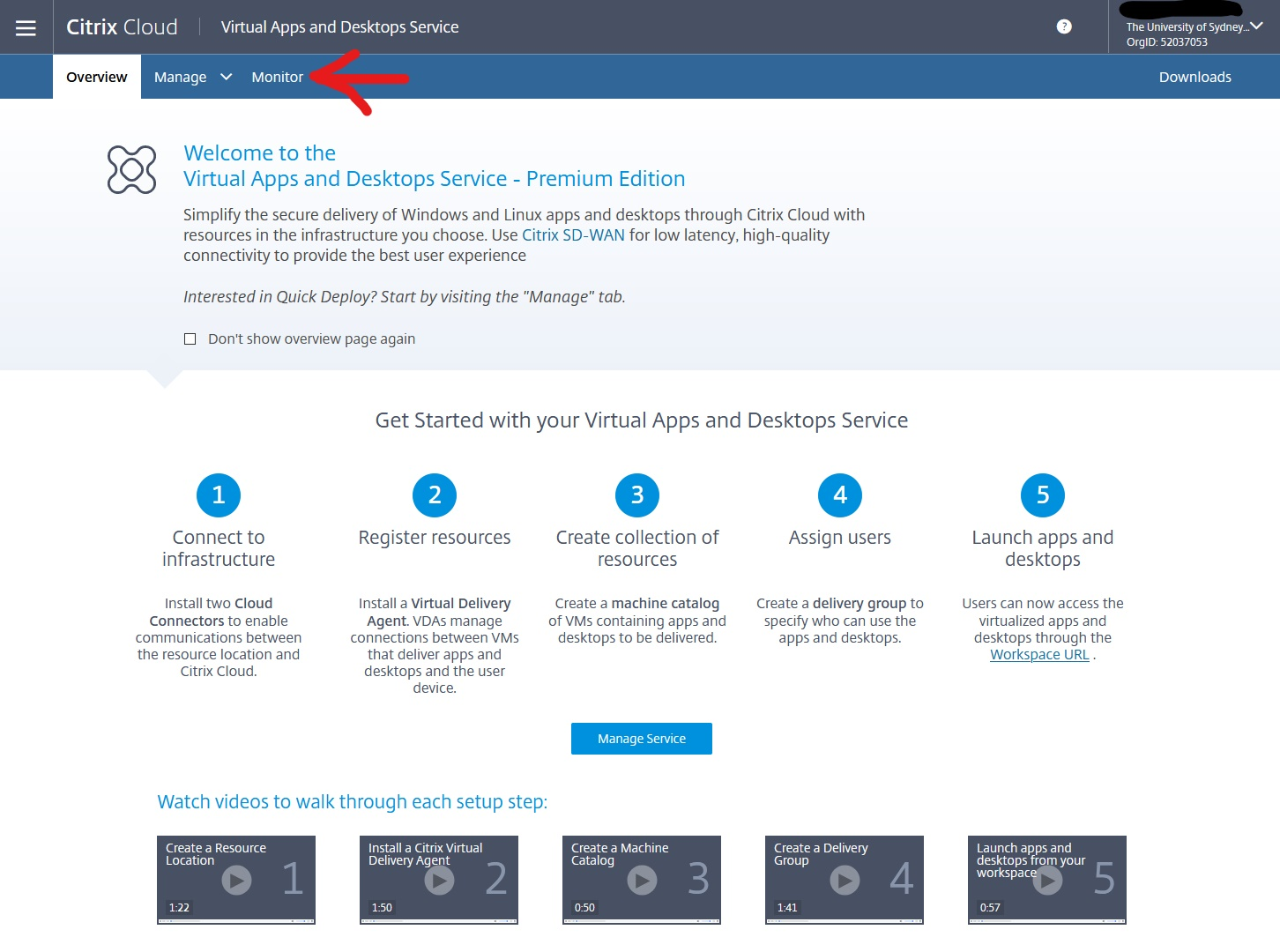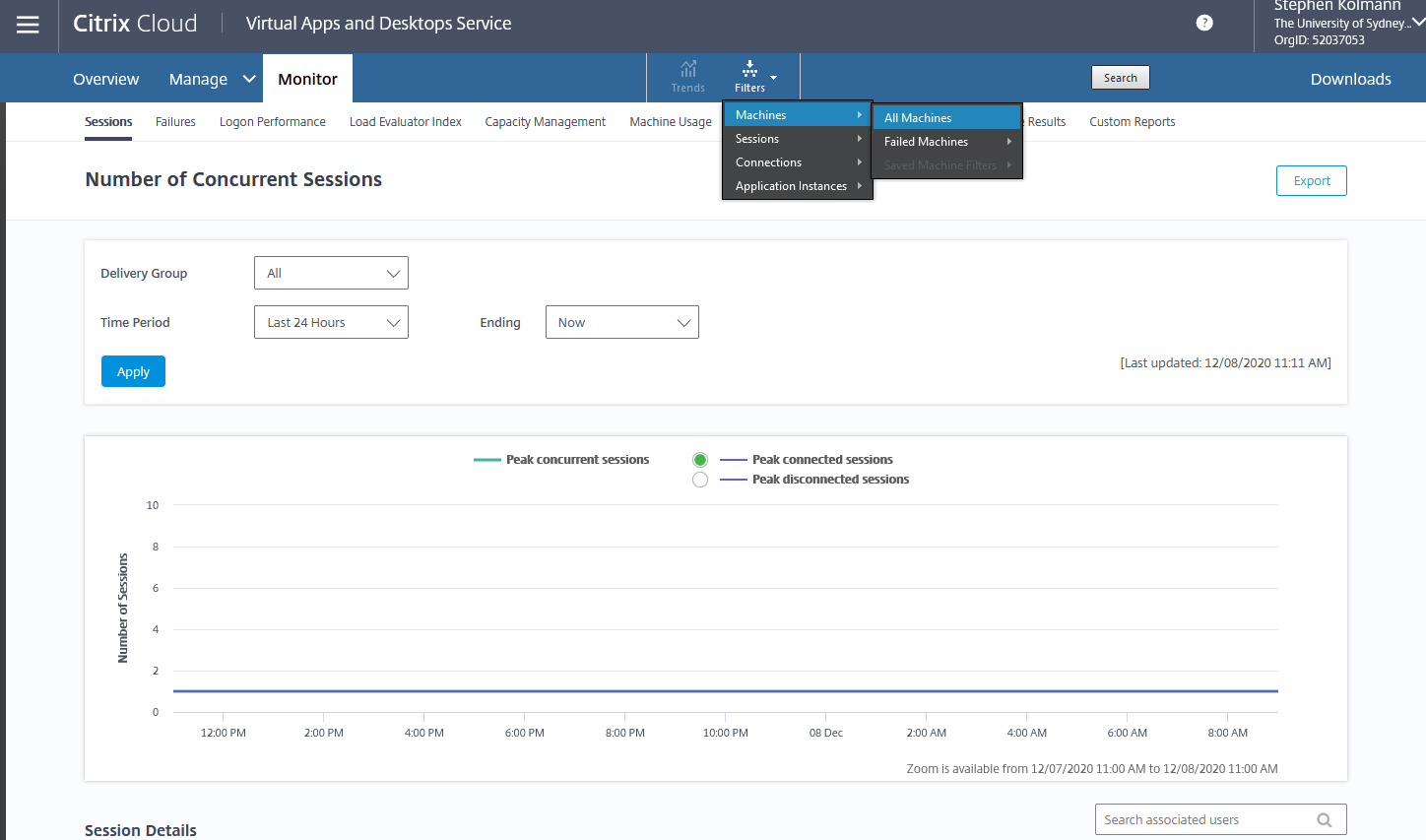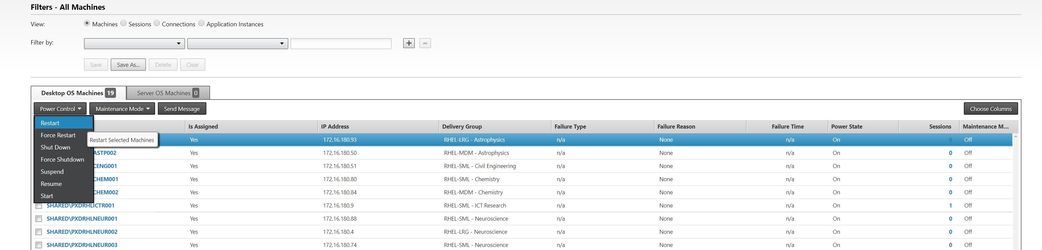...
To assign/remove users to desktops open Argus Directorlogin to the Citrix Cloud administration portal: https://citrix.cloud.com.
Note: Below instructions are only applicable to each nominated Core Research Facility and or Faculty Research Groups administrators in participating units.
Type your unikey/password in Username/Password field and leave ‘shared’ in Domain field.
A new page will open and give you an overview of status of your machines.
Enter your Citrix Cloud administrator credentials that you created when setting up your account from your invite email. These are different from your Unikey credentials. After logging in, you will need to enter a one-time passcode, which will be available in an app like Google Authenticator or Authy on your phone, depending on what you configured during registration.
After successfully authenticating, a new page will open. Next, in the Virtual Apps and Desktops service section, click Manage:
Then Click the "Monitor" tab:
To view desktops you manage, click the Filters menu in the top-middle of the Monitor page, then select Machines:
To add/remove a user click on the search botton bottom at the top right corner of the page. In the new page select ‘Machine’ and type name of your Argus Desktop or your facility/group name.
...
Note: Select the unikey which starts with SHAREDshared.sydney.edu.au\
Argus Desktop Session/Power Management
Using Argus-Director the Monitor tab of the Virtual Apps and Desktops Service portal, you are able to restart an Argus Desktop or disconnect/logout a user from a desktop.
Power Management
Using Argus-Director the Monitor tab of the Virtual Apps and Desktops Service you are able to Start/Restart you Argus Desktops. To do that, login to Argus Director and Citrix cloud administration portal, then in the virtual apps and desktop services section, click manage, then click the Monitor tab. Next, select Filters/Machines/All Machines from the top of the page as shown in the below image
...
In the next page you will be able to see a list of all your Argus Desktops. Select the desktop by ticking the box next to the desktop name and select the power action you are going to perform on, as shown in the next image.
Session Management
Argus-Director The Citrix Cloud administration portal also gives you the ability to disconnect or log out a session. It also give you the ability to send a message to currently active user. To access Session Management, login to Argus Director and from Citrix Cloud administration portal, Click manage in the Virtual Apps and Desktops Service section, click the Manage tab, then on the top of the page select Filters/Sessions/All Sessions.
...