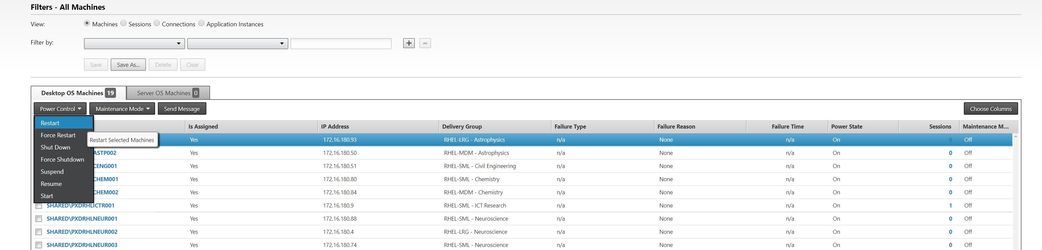| Info |
|---|
Important: Below notes is only for Participating units Technical Leads. Information in this page is not valid for Users. |
Assigning a new user to Argus - Virtual Research Desktop (VRD)
To access and use Argus VRD, users must be assigned to the nominated Argus VRD/s. Currently each nominated Core Research Facility and or Faculty Research groups administrator's in participating units has to manage user assignment for each Argus VRD. Users can follow Core Research Facilities and or Faculty Research Groups internal process to book Argus VRD. Once the enterprise-wide booking system is implemented in second phase, users can select an available virtual research desktop through a web portal to book an Argus VRD. Assignment of user to the VRD will be automatic.
...
Note: Select the unikey which starts with SHARED\
Argus Desktop Session/Power Management
Using Argus-Director you are able to restart an Argus Desktop or disconnect/logout a user from a desktop.
Power Management
Using Argus-Director you are able to Start/Restart you Argus Desktops. To do that, login to Argus Director and select Filters/Machines/All Machines from the top of the page as shown in the below image
...
In the next page you will be able to see a list of all your Argus Desktops. Select the desktop by ticking the box next to the desktop name and select the power action you are going to perform on, as shown in the next image.
Session Management
Argus-Director also gives you the ability to disconnect or log out a session. It also give you the ability to send a message to currently active user. To access Session Management, login to Argus Director and from the top of the page select Filters/Sessions/All Sessions.
...